

Display a graphical switch gadget to open/close channels on a multiplexer or switch module. On the multiplexer modules, if any channel on a module is defined to be part of the scan list, this gadget will be disabled for that module. You can add unlimited Switch gadgets to the Graphics Setup tab with a maximum of 10 switches per gadget window.
To open or close individual channels on the gadget, simply click on the graphic to move the switch position (in the example below, switch 202 is shown in the closed position).
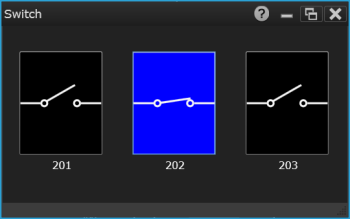
Select the desired gadget window (the selected window is highlighted in blue) to display the Properties pane on the right side of the Graphics Setup tab. The available properties vary according to the type of gadget selected.
Caption - Enter the desired title to appear at the top of the current gadget window. You can specify a caption with up to 30 characters including letters, numbers, and special characters.
Select Channels - Select the desired channels to be displayed in the current gadget. On the multiplexer modules, if any channel on a module is defined to be part of the scan list, this gadget will be disabled for that module. You can add up to 10 switches per gadget window.
Color - Select the desired color for the switch icon and on/off status of individual switch. By default, blue = "On" and black = "Off".
Copy Image to Clipboard - Export a screen shot of the selected display gadget to the Windows clipboard.
Right-click anywhere on the Switch window to display the below:
Copy Image to Clipboard - Export a screen shot of the selected display gadget to the Windows clipboard.